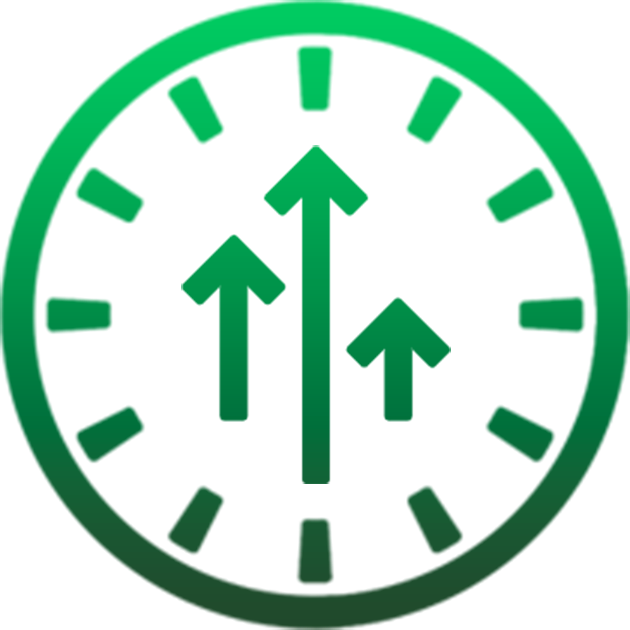How To Remove Device Supervision From iPhone, iPad and iPod Touch
Requirements:
- Windows or Mac computer
- iPhone, iPad or iPod Touch running iOS 9.3.5 or later
Downloads:
iBackupBot (Windows/Mac)
iTunes (Windows/Mac)
Unsupervise Backup
Supervise
How To Remove Device Supervision (Windows)
Step 1 Download iBackupBot, iTunes and unsupervise backup using the links above.
Step 2 Setup iBackupBot and iTunes on your computer.
Step 3 Open the unsupervise backup and extract the .zip.
Step 4 On the device itself, disable "Find My". If you don't know how to, search on Google for instructions.
Step 5 Connect your device to your computer and open iBackupBot.
Step 6 In iBackupBot, click "file", "open" and select the folder where the extacted unsupervise backup is located.
Step 7 When the backup is imported, click "+" by Remove Supervision, then click "System Files"
Step 8 Search for "config", then right click on "ConfigurationProfiles" and select "restore selected items to device"
Step 9 Enter the password "1111" and then click on "restore"
Step 10 Now the unsupervise backup will restore onto your device. Once done, supervised mode will be removed from your device.
Step 11 Go back to
supervise.me
and check out other downloads on our site!
How To Remove Device Supervision (MacOS)
Step 1 Download iBackupBot and unsupervise backup using the links above
Step 2a Check your MacOS firmware by going click on the Apple logo on the top left hand side of the screen, then clicking on "About This Mac". If you are running Version: 10.15.7 or later, move to step "2b". Otherwise move to step 3.
Step 2b Go to the iTunes MacOS download using the link above. Find "click to download" by "Retroactive 1.9" and start the download.
Step 2c After downloading, go to your downloads folder, and click on "Retroactive.zip" to extract it.
Step 2d Navigate and open the extracted folder, then right click on "Retroactive", and select open.
Step 2e MacOS will block the app from opening. Click on "cancel", then repeat step 1d again.
Step 2f This time Retroactive will open without fail. If you see the message: "Update to a newer version of Retroactive" simply click on "Run Anyways"
Step 2g Click on "install" below iTunes, then click on "continue".
Step 2h Now iTunes will start downloading. You may be asked to enter your Mac password for security reasons. If so, enter your password.
Step 2i Once iTunes is installed, you will see a screen which says: "One More Thing". On this screen, select "I don't need to sync with this iPod". Even if you need to sync with an iPod Touch, you can still skip this option.
Step 3 Open the Supervise backup and extract the .zip.
Step 4 On the device itself, disable "Find My". If you don't know how to, search on Google for instructions.
Step 5 On the Mac itself, open System Preferences>Security & Privacy>Click the lock to make changes. When prompted enter in your passcode to the Mac itself.
Step 6 After the lock is unlocked, click "Full Disk Access">"iBackUpBot" and click the check box to tick it. If iBackUpBot doesn't show up, click the "+" near the bottom, navigate to "Applications" and select "iBackUpBot" from there.
Step 7 Connect your device to your Mac and open iBackupBot. Keep in mind iBackupBot crashes a LOT on Macs. If the app crashes, simply re-load it and repeat the instructions which weren't saved.
Step 8 In iBackupBot, click "file", "open" and select the folder where the extacted unsupervise backup is located.
Step 9 When the backup is imported, click "+" by Remove Supervision, then click "System Files"
Step 10 Search for "config", then right click on "ConfigurationProfiles" and select "restore selected items to device"
Step 11 Enter the password "1111" and then click on "restore"
Step 12 Now the unsupervise backup will restore onto your device. Once done, supervised mode will be removed from your device.
Step 13 Go back to
supervise.me
and check out other downloads on our site!
*To supervise your device, follow these instructions
Requirements:
- Jailbroken iPhone, iPad or iPod Touch which has Cydia installed.
Step 1 Open Cydia, tap on "sources", then "edit" and "add"
Step 2 Add the following source: http://repo.supervise.me
Step 3 Once the source is added, tap on the "Supervise.me Repo", "Supervision", "Unsupervise Device"
Step 4 Then tap on "modify", "install" then "confirm"
Step 5 Once the tweak has installed, tap "restart springboard", and now supervision mode will be removed!
*To supervise your device, follow these instructions